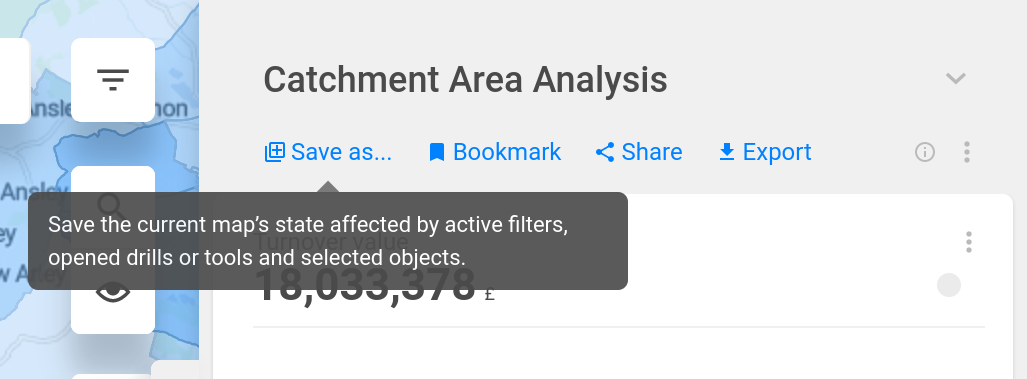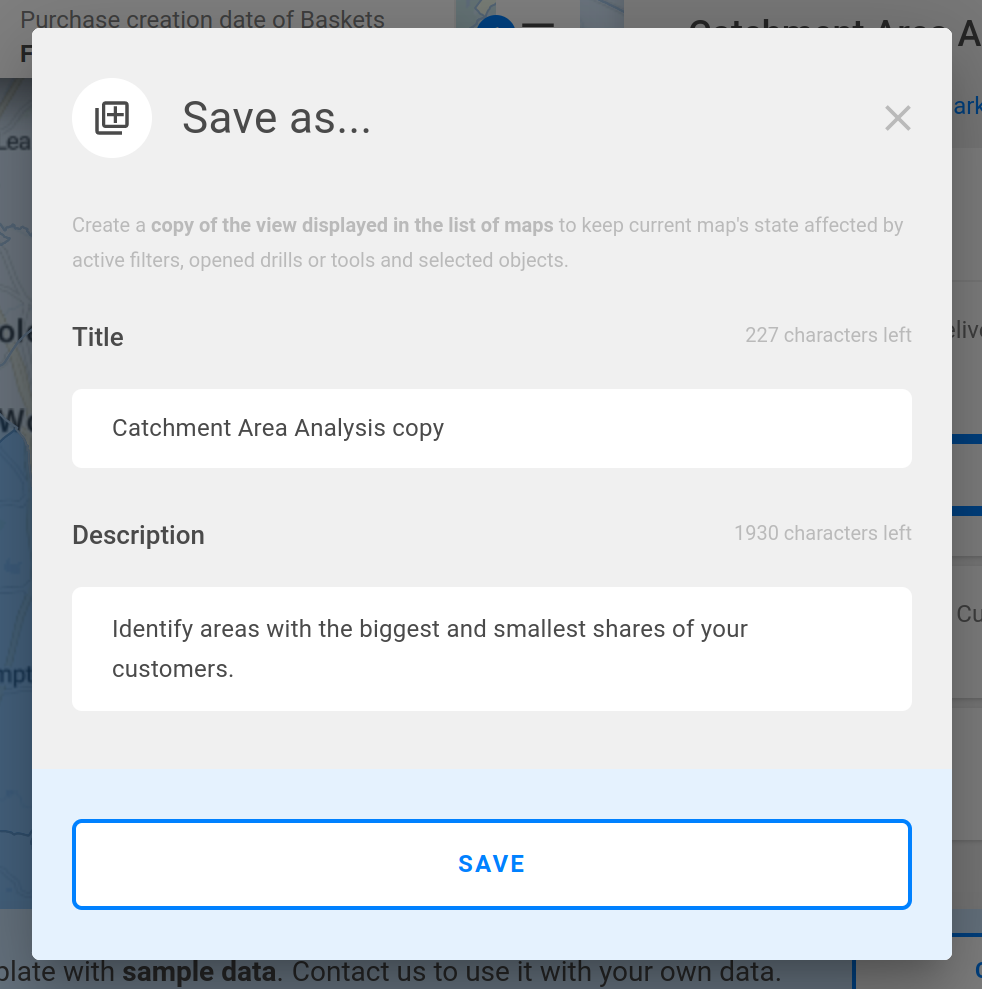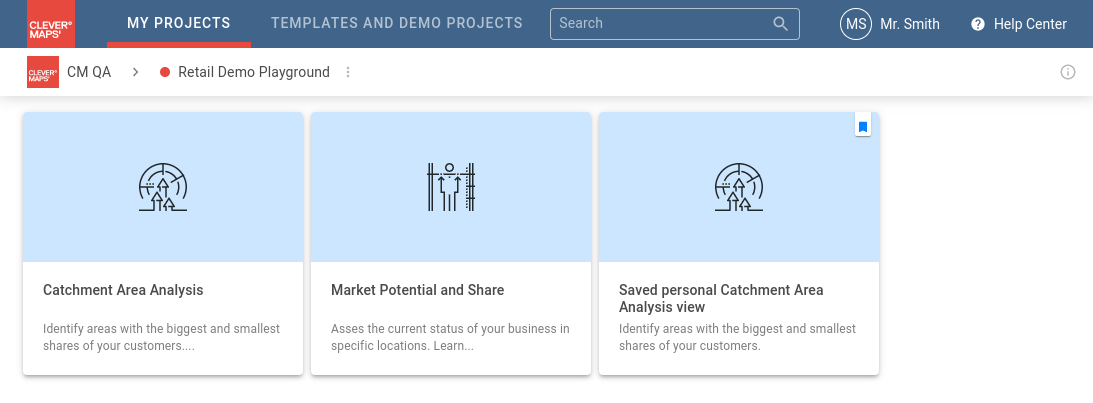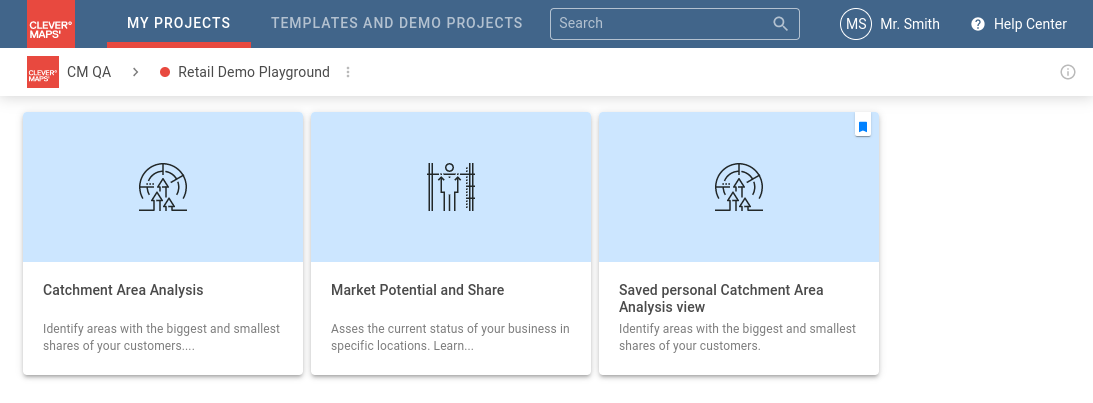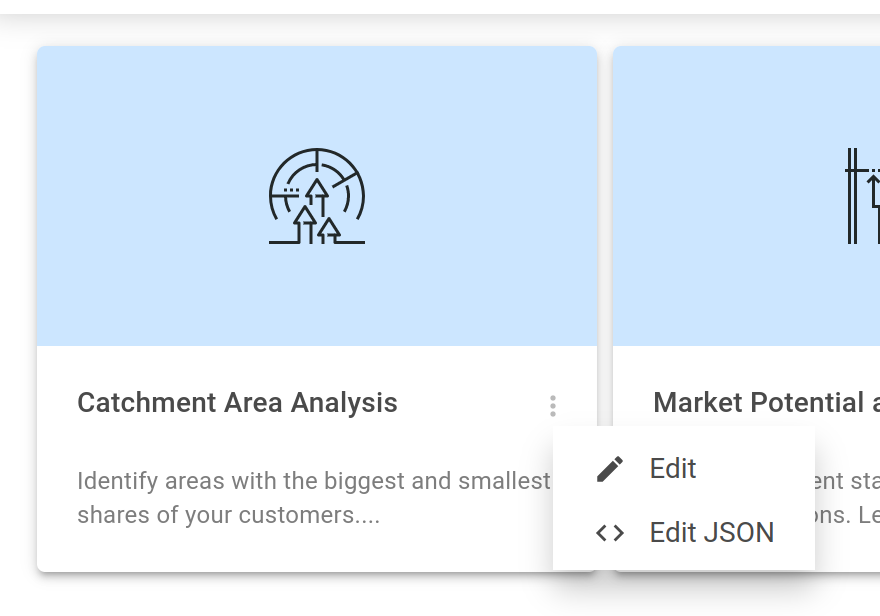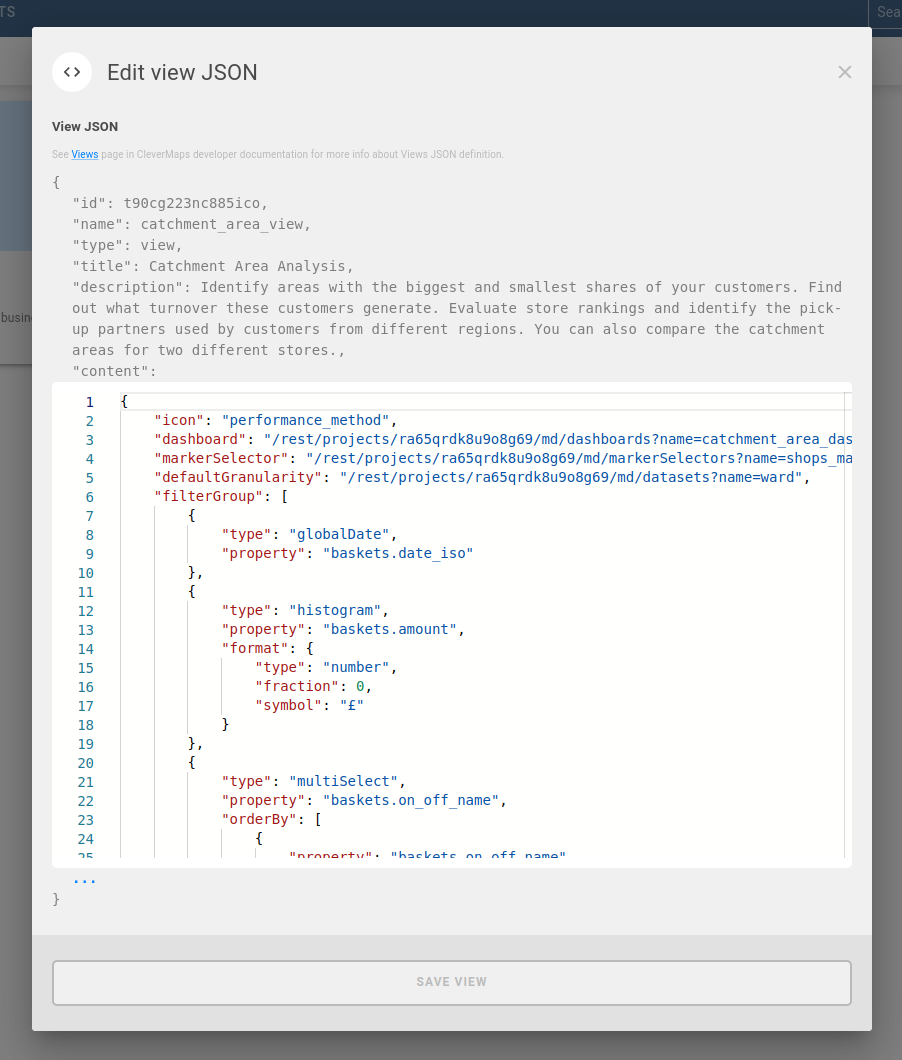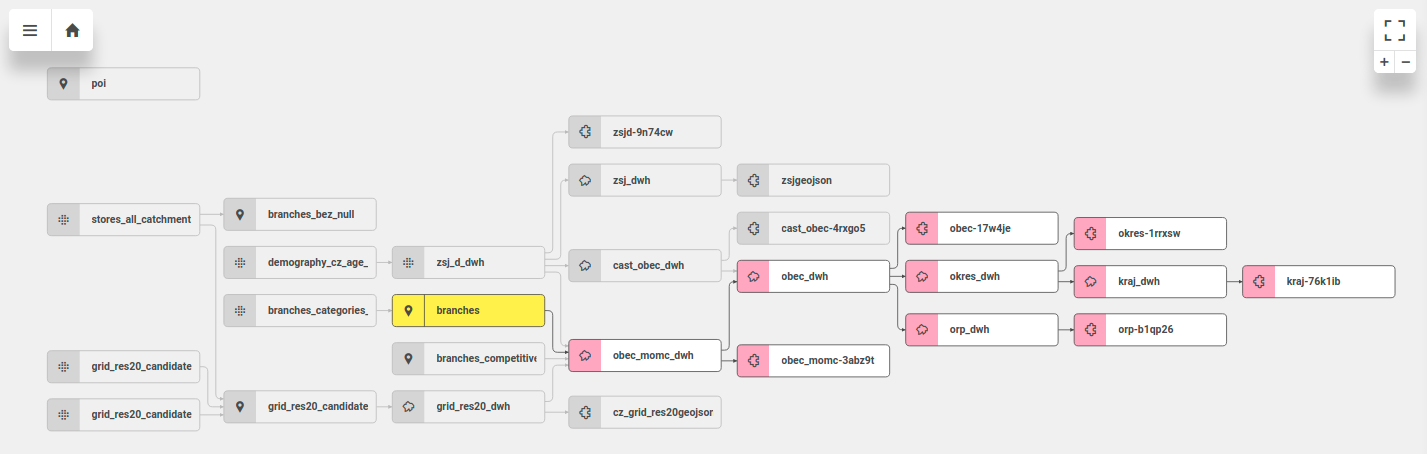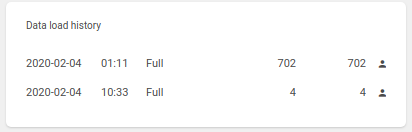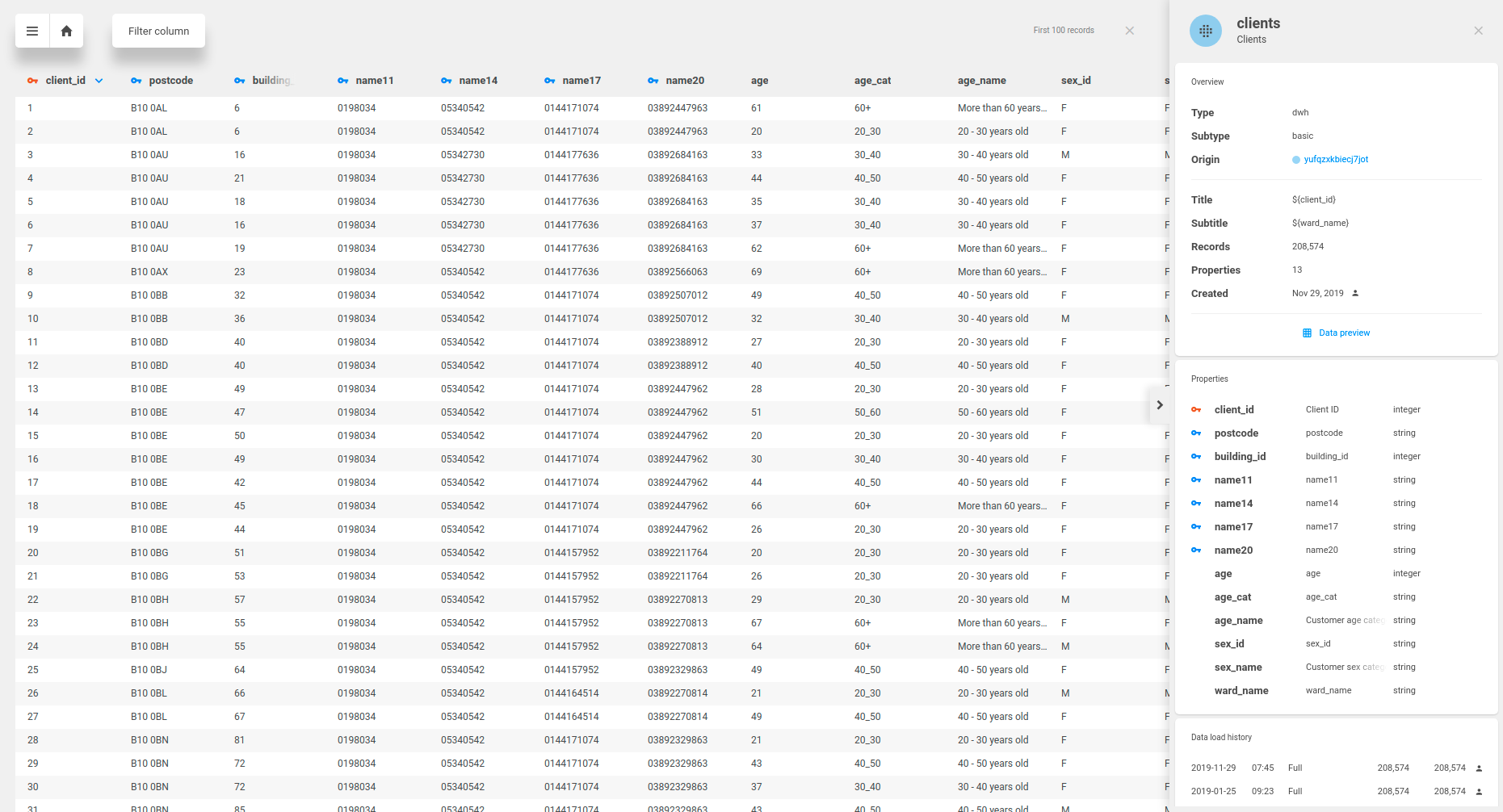2023-01-23
...
Introducing new kind of map view called Personal saved view. In contrast to standard Project-wide view it is displayed to on project page its creator only. It is still accessible to all project members via link though.
Add new property
defaultViewsin projectSettings metadata. All map Project-wide views meant for all project members must be included there. Otherwise view is considered as Saved personal view.Code Block { "name": "project_settings_template", "type": "projectSettings", "content": { "defaultViews": [ "/rest/projects/$projectId/md/views?name=catchment_area_view", "/rest/projects/$projectId/md/views?name=restaurants_rating_view" ] } }
Add functionaliy Save as … to create Personal saved view including map and dashboard state.
Save as … functionality is accessible only for ADMIN and EDITOR members.
In contrast with share and bookmark functionality persisted state is reliable and is not damaged when original map view metadata is updated.
Allows to view and edit map view metadata JSON on UI. Only ADMIN and EDITOR roles are allowed to edit.
block.onDashboardfunctionality was removed after beeing deprecated for several months. Use blocks directly on dashboard instead.*.clevermap.io domain and all subdomains are allowed as Trusted origin of project by default.
...
We have improved user interaction with Data model schema. You can use it in similar way as you use our map – mouse scroll works for zooming in or out and dragging can be used to pan the schema.
Relations between datasets in the schema are interactive. In case you select or hover some dataset, all related links and datasets remain active, others are muted. It helps you find the relations in large data models.
There is a new block Data Load History on the detail of dataset. It is available for administrators of the project. This gives you quick summary of all data modifications in the project. You can see when it happened and who made the change.
Date of load, time, type (Incremental or Full), count of records added, total count of records, user (details on hover)
You can preview the content of your datasets in with Data preview feature. You can enter this preview in dataset detail in the bottom of the Overview block.
It is possible to sort the records by any column, filter records by property value with equality operator or easily go to linked datasets by clicking on blue key icon. It is useful for checking that your data load was successful or checking the geometry columns if you don’t see your data in the map.
...