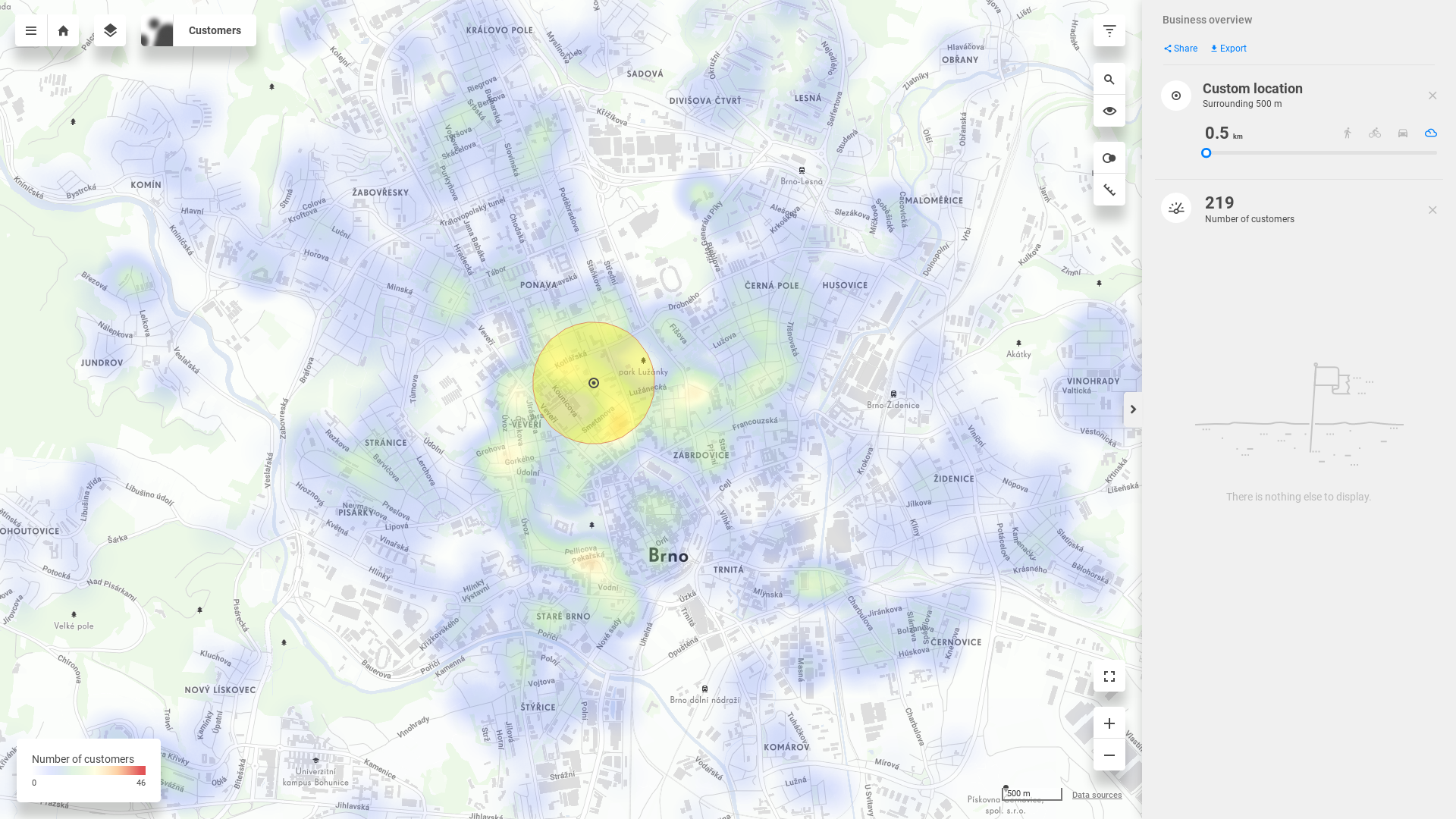In this tutorial, we have successfully loaded our business data into a CleverMaps project. What we have visualised is the absolute basic of what can be visualised.
...
Click on the Number of customers indicator, and a legend window in the lower left corner of the map window appears. You may notice that nothing has changed, and all the dots are still the same size. This is because our indicator is a simple count of customers. And count of customers on one customer is always 1. We will take a look at this in the following tutorial.
...
You can click anywhere in the heatmap to examine custom location. The spatial query will return the result of drilled indicator in given area - 500 meters by default. The size can be changed, and you can select driving/walking distance instead of radius.
This is the end of the tutorial for creating a project and basic data visualisation in CleverMaps.
| Info | ||
|---|---|---|
| ||
|
...