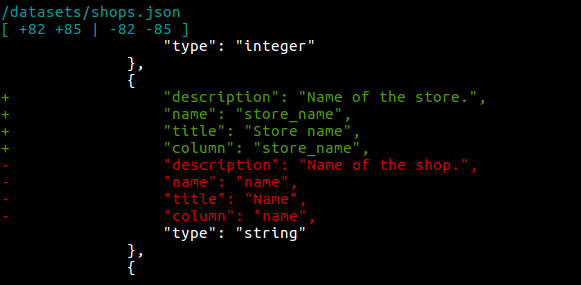CleverMaps Shell is controlled solely by a set of predefined commands. These commands can be divided in 4 categories, or workflow states. All commands and parameters are case sensitive.
Each command can be further specified by parameters, which can have default values. Each parameter also has a "--" prefix, which is a technicality, and is not mentioned in the tables below, for the sake of readability.
Parameters with string type take string input as a value, if they are mentioned. Parameters with enum type have predefined enumeration of strings, which can be passed as a value. Parameters with no type (-) are passed no values.
Workflow states
- Started - you have started the tool
- Connected to server - you have successfully logged in to your account on a specific server
- Opened project - you have opened a project you have access to
- Opened dump - you have created a new dump, or opened an existing one
_
_
Started state
login
Log in as a user with correct credentials.
| Parameter name | Type | Optionality | Description | Constraints |
|---|---|---|---|---|
| string | OPTIONAL | your email account | stored in credentials file |
password | string | OPTIONAL | your password | stored in credentials file |
server | string | OPTIONAL | server to connect to default = | stored in config file |
proxyHost | string | OPTIONAL | proxy server hostname | stored in config file |
proxyPort | integer | OPTIONAL | proxy server port | stored in config file |
setup
Store your config and credentials in a file so you don't have to specify them each time you log in.
| Parameter name | Type | Optionality | Description | Constraints |
|---|---|---|---|---|
| string | OPTIONAL | your email account | stored in credentials file |
password | string | OPTIONAL | your password | stored in credentials file |
server | string | OPTIONAL | server to connect to | stored in config file |
dumpDirectory | string | OPTIONAL | directory where your dumps will be stored | stored in config file |
proxyHost | string | OPTIONAL | proxy server hostname | stored in config file |
proxyPort | integer | OPTIONAL | proxy server port | stored in config file |
Connected to server
openProject
Open a specific project.
| Parameter name | Type | Optionality | Description | Constraints |
|---|---|---|---|---|
| string | REQUIRED | project ID |
listProjects
List all your projects on the server.
| Parameter name | Type | Optionality | Description | Constraints |
|---|---|---|---|---|
verbose | - | OPTIONAL | specifies if the output should be more verbose | |
share | enum | OPTIONAL | list projects by share | [demo, dimension] |
organization | string | OPTIONAL | list projects by organization (organization ID) |
createProject
Create a new project.
| Parameter name | Type | Optionality | Description | Constraints |
|---|---|---|---|---|
title | string | REQUIRED | title of the project | |
description | string | OPTIONAL | description of the project | |
organization | string | OPTIONAL | ID of the organization which is the owner of the project |
editProject
Edit project properties.
| Parameter name | Type | Optionality | Description | Constraints |
|---|---|---|---|---|
project | string | REQUIRED | project ID | |
newTitle | string | OPTIONAL | new title of the project | |
newDescription | string | OPTIONAL | new description of the project | |
newStatus | string | OPTIONAL | new status of the project | [enabled, disabled] |
newOrganization | string | OPTIONAL | new ID of the organization which is the owner of the project |
deleteProject
Delete an existing project.
| Parameter name | Type | Optionality | Description | Constraints |
|---|---|---|---|---|
project | string | REQUIRED | project ID |
Opened project
importProject
Allows you to import either:
- project from a server (e.g. a data dimension)
- create a complete project clone (See the tutorial)
- a local dump of a project (See the tutorial)
You can also import a part of a project with one of the parameters (dashboards, datasets, indicators, indicatorDrills, markers, markerSelectors, metrics, views). If you specify none of these parameters, the whole project will be imported. Everytime you specify a datasets parameter, corresponding data will be imported.
Before each import, validate command is called in the background. If there are any model validation violations in the source project, the import is stopped, unless you also provide the --force parameter.
During the import, the origin key is set to all metadata objects. This key indicates the original location of the object (server and the project). This has a special use in case of datasets & data import. import first takes a look at what datasets currently are in the project and compares them with datasets that are about to be imported. Datasets that are not present in the destination project will be imported automatically. In case of datasets that are present in the destination project, 3 cases might occur:
- if they have the same name and origin, the dataset will not be imported
- if they have the same name but different origin, a warning is shown and the dataset will not be imported
- if a
prefixis specified, all source datasets will be imported
| Parameter name | Type | Optionality | Description | Constraints |
|---|---|---|---|---|
server | string | OPTIONAL | specifies if the output should be more verbose default = https://secure.clevermaps.io | |
project | string | VARIES | id of the project to import
| |
dump | string | VARIES | id of the dump to import
| |
| string | OPTIONAL | |||
| string | OPTIONAL | specify a prefix for the metadata objects and data files | |
force | - | OPTIONAL | force the import even if there are model violations in the source project | |
dashboards | - | OPTIONAL | import dashboards only | |
| - | OPTIONAL | import datasets only | |
indicators | - | OPTIONAL | import indicators only | |
| - | OPTIONAL | import indicator drills only | |
markers | - | OPTIONAL | import markers only | |
markerSelectors | - | OPTIONAL | import marker selectors only | |
metrics | - | OPTIONAL | import metrics only | |
projectSettings | - | OPTIONAL | import project settings only | |
shares | - | OPTIONAL | import shares only | |
views | - | OPTIONAL | import views only | |
force | - | OPTIONAL | ignore source project skip failed dataset dumps (for projects with incomplete data) | |
skipData | boolean | OPTIONAL | skip data import |
Usage examples:
// import all objects referenced from catchment_area_view including datasets & data importProject --project djrt22megphul1a5 --server --cascadeFrom catchment_area_view // import all objects referenced from catchment_area_view except including datasets & data importProject --project djrt22megphul1a5 --server --cascadeFrom catchment_area_view --dashboards --exports --indicatorDrills --indicators --markerSelectors --markers --metrics --views // import all objects referenced from catchment_area_dashboard importProject --project djrt22megphul1a5 --server --cascadeFrom catchment_area_dashboard // import all objects (datasets) referenced from baskets dataset - data model subset importProject --project djrt22megphul1a5 --server --force --cascadeFrom baskets
importDatabase
Allows you to create datasets and import data from an external database.
This command reads the database metadata from which datasets are created, then imports the data and saves them as CSV files. You can choose to import either of which with --skipMetadata and --skipData parameters. Please note that this command does not create any other metadata objects than datasets. It's also possible to import only specific tables using the --tables parameter.
The database must be located on a running database server which is accessible under an URL. This can be on localhost, or anywhere on the internet. Valid credentials to the database are of course necessary.
So far, the command supports these database engines:
- PostgreSQL (https://www.postgresql.org/)
| Parameter name | Type | Optionality | Description | Constraints |
|---|---|---|---|---|
engine | enum | REQUIRED | name of the database engine | [postgresql] |
host | string | REQUIRED | database server hostname for local databases, use | |
port | integer | REQUIRED | database server port | |
schema | string | OPTIONAL | name of the database schema leave out if your engine does not support schemas, or the schema is | |
database | string | REQUIRED | name of the database | |
user | string | REQUIRED | user name for login to the database | |
password | string | REQUIRED | user's password | |
tables | array | OPTIONAL | list of tables to import leave out if you want to import all tables from the database example = | |
skipData | boolean | OPTIONAL | skip data import | |
skipMetadata | boolean | OPTIONAL | skip metadata import |
Usage examples:
importDatabase --engine postgresql --host localhost --port 5432 --database my_db --user postgres --password test importDatabase --engine postgresql --host 172.16.254.1 --port 6543 --schema my_schema --database my_db --user postgres --password test --tables orders,clients,stores
loadCsv
Load data from a CSV file into a specified dataset.
loadCsv also offers various CSV input settings. Your CSV file may contain specific features, like custom quote or separator characters. The parameters with the csv prefix allow you to configure the data load to fit these features, instead of transforming the CSV file to one specific format. Special cases include the csvNull and csvForceNull parameters.
csvNullallows you to specify a value, which will be interpreted as a null value- e.g. "
false" or "_"
- e.g. "
csvForceNullthen specifies on which columns the custom null replacement should be enforced- e.g. "
name,title,description"
- e.g. "
| Parameter name | Type | Optionality | Description | Constraints |
|---|---|---|---|---|
file | string | VARIES | path to the CSV file
| |
s3Uri | string | VARIES | URI of an object on AWS S3 to upload (see examples below)
| |
url | string | VARIES | HTTPS URL which contains a CSV file to be loaded into the dataset
| |
dataset | string | REQUIRED | dataset to into which the data should be loaded | |
mode | enum | REQUIRED |
| [incremental, full] |
| boolean | OPTIONAL | specifies if the CSV file to upload has a header default = |
|
csvSeparator | char | OPTIONAL | specifies the CSV column separator character default = | |
csvQuote | char | OPTIONAL | specifies the CSV quote character default = | |
csvEscape | char | OPTIONAL | specifies the CSV escape character default = | |
csvNull | string | OPTIONAL | specifies the replacement of custom CSV null values | |
csvForceNull | enum | OPTIONAL | specifies which CSV columns should enforce the null replacement | |
verbose | boolean | OPTIONAL | enables more verbose output default = | [true, false] |
multipart | boolean | OPTIONAL | enables multipart file upload (recommended for files larger than 2 GB) default = true | [true, false] |
gzip | boolean | OPTIONAL | enables gzip compression default = true | [true, false] |
Usage examples:
Please note that your AWS S3 Access Key ID and Secret Access Key must be set using setup command first.
loadCsv --dataset orders --mode full --s3Uri s3://my-company/data/orders.csv --verbose
loadCsv --dataset orders --mode full --url http://www.example.com/download/orders.csv --verbose
dumpCsv
Dump data from a specified dataset into a CSV file.
| Parameter name | Type | Optionality | Description | Constraints |
|---|---|---|---|---|
file | string | OPTIONAL | path to the CSV file | stored in config file |
dataset | string | REQUIRED | dataset whose data will be dumped |
dumpProject
Dump project data & metadata to a directory. If the dump if successfull, the current dump is opened.
| Parameter name | Type | Optionality | Description | Constraints |
|---|---|---|---|---|
directory | string | OPTIONAL | directory to which the dump will be saved | stored in config file |
skip | - | OPTIONAL | skip metadata dump | |
skipData | - | OPTIONAL | skip data dump | |
force | - | OPTIONAL | skip failed dataset dumps (for projects with incomplete data) |
listDumps
List all local project dumps.
| Parameter name | Type | Optionality | Description | Constraints |
|---|---|---|---|---|
directory | string | OPTIONAL | parent directory of a specific project's dumps | stored in config file |
openDump
Open a specific dump.
| Parameter name | Type | Optionality | Description | Constraints |
|---|---|---|---|---|
directory | string | OPTIONAL | parent directory of a specific project's dumps | stored in config file |
dump | string | OPTIONAL | open a specific dump if not specified, latest dump is opened |
truncateProject
Deletes all metadata and data from the project.
This command has no parameters.
validate
Validate the project's data model and data.
| Parameter name | Type | Optionality | Description | Constraints |
|---|---|---|---|---|
project | string | OPTIONAL | validate any other project than the currently opened one | |
skipModel | string | OPTIONAL | skip validations of the data model | |
skipData | string | OPTIONAL | skip validations of the data itself |
Opened dump
addMetadata
Add a metadata object to the project. The file must be located in a currently opened dump, and in the correct directory.
If the --objectName parameter is not specified, addMetadata will add all new objects in the current dump.
| Parameter name | Type | Optionality | Description | Constraints |
|---|---|---|---|---|
objectName | string | OPTIONAL | name of the object (with or without .json extension) |
createMetadata
Create a new metadata object.
![]() At this moment, only dataset type is supported. Datasets are generated from a provided CSV file.
At this moment, only dataset type is supported. Datasets are generated from a provided CSV file.
| Parameter name | Type | Optionality | Description | Constraints |
|---|---|---|---|---|
type | enum | REQUIRED | type of the object |
|
objectName | string | REQUIRED | current name of the object (with or without .json extension) | |
subtype | enum | VARIES | name of the object copy (with or without .json extension) required only for | [basic, geometryPoint, geometryPolygon] |
file | string | VARIES | path to the CSV file (located either in dump, or anywhere in the file system) required only for | |
primaryKey | string | OPTIONAL | name of the CSV column that will be marked as primary key if not specified, first CSV column is selected | |
geometry | string | VARIES | name of the required only for | |
csvSeparator | char | OPTIONAL | specifies custom CSV column separator character default = | |
csvQuote | char | OPTIONAL | specifies custom CSV column quote character default = | |
csvEscape | char | OPTIONAL | specifies custom CSV column escape character default = |
Usage examples:
createMetadata --type dataset --subtype basic --objectName "baskets" --file "baskets.csv" --primaryKey "basket_id" createMetadata --type dataset --subtype geometryPoint --objectName "shops" --file "shops.csv" --primaryKey "shop_id" createMetadata --type dataset --subtype geometryPolygon --objectName "district" --geometry "districtgeojson" --file "district.csv" --primaryKey "district_code"
removeMetadata
Remove a metadata object from the project and from the dump. The file must be located in a currently opened dump, and must not be new.
| Parameter name | Type | Optionality | Description | Constraints |
|---|---|---|---|---|
objectName | string | VARIES | name of the object (with or without .json extension)
| |
objectId | string | VARIES | id of the object | |
orphanObjects | boolean | VARIES | prints a list of orphan object is an object not referenced from any of the project's views, or visible anywhere else in the app |
renameMetadata
Rename an object in a local dump and on the server. If the object is referenced in some other objects by URI (/rest/projects/$projectId/md/{objectType}?name=), the references will be renamed as well.
| Parameter name | Type | Optionality | Description | Constraints |
|---|---|---|---|---|
objectName | string | REQUIRED | current name of the object (with or without .json extension) | |
newName | string | REQUIRED | new name of the object (with or without .json extension) |
copyMetadata
Create a copy of an object existing in a currently opened dump.
This command unwraps the object from a wrapper, renames it and removes generated common syntax keys. If the objectName and newName arguments are the same, the object is unwrapped only.
| Parameter name | Type | Optionality | Description | Constraints |
|---|---|---|---|---|
objectName | string | REQUIRED | current name of the object (with or without .json extension) | |
newName | string | REQUIRED | name of the object copy (with or without .json extension) |
pushProject
Upload all modified files (data & metadata) to the project.
This command basically wraps the functionality of loadCsv. It collects all modified metadata to upload, and performs full load of CSV files.
| Parameter name | Type | Optionality | Description | Constraints |
|---|---|---|---|---|
skipMetadata | - | OPTIONAL | skip metadata push | |
skipData | - | OPTIONAL | skip data push | |
skipValidate | - | OPTIONAL | skip the run of validate after push | |
force | boolean | OPTIONAL | force metadata push when there's a share breaking change | |
verbose | boolean | OPTIONAL | enables more verbose output default = | [true, false] |
multipart | boolean | OPTIONAL | enables multipart file upload (recommended for files larger than 2 GB) default = true | [true, false] |
gzip | boolean | OPTIONAL | enables gzip compression default = true |
|
status
Check the status of a currently opened dump against the project on the server.
This command detects files which have been locally or remotely changed, and also detects files which have a syntax error or constraint violations.
| Parameter name | Type | Optionality | Description | Constraints |
|---|---|---|---|---|
remote | - | OPTIONAL | list metadata contents on the server |
applyDiff
Create and apply metadata diff between two live projects.
This command compares all metadata objects of the currently opened project and project specified in the --sourceProject command, and applies changes to the currently opened dump. Metadata objects in dump can be either:
- added (completely new objects that aren't present in currently opened project)
- modified
- deleted (deleted objects not present in the
sourceProject)
When the command finishes, you can review the changes applied to the dump using either status or diff comands. The command then tells you to perform specific subsequent steps. This can be one of (or all) these commands:
addMetadata(to add the new objects)pushProject(to push the changes in modified objects)removeMetadata(to remove the deleted objects - a command list which must be copypasted to Shell is generated )
)
| Parameter name | Type | Optionality | Description | Constraints |
|---|---|---|---|---|
sourceProject | string | REQUIRED | id of the source project | |
objectTypes | string | OPTIONAL | list of object types to be compared example = |
diff
Compare local metadata objects with those in project line by line.
If the --objectName parameter is not specified, all wrapped modifed objects are compared.
| Parameter name | Type | Optionality | Description | Constraints |
|---|---|---|---|---|
objectName | string | OPTIONAL | name of a single object to compare (with or without .json extension) |
The command outputs sets of changes - "deltas" done in each object. Each object can have multiple deltas, which are followed by header with syntax:
/{objectType}/{objectName}.json
[ A1 A2 | B1 B2 ]
...
Where:
A1 = start delta line number in the dump file
A2 = end delta line number in the dump file
B1 = start delta line number in the remote file
B2 = end delta line number in the remote file
Specific output example:
Which means lines 82-85 in the dump object have been added (+) in favor of lines 82-85, which have been removed (−) from the remote object.