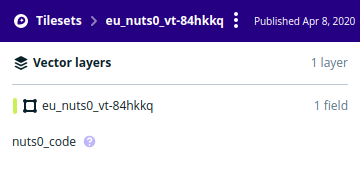CleverMaps provides many ready-to-use geographic dimensions such as administrative units or H3 grids. But sometimes you may need to use your own geographic data - e.g. road segments, buildings or sales areas. This tutorial describes how to import such a custom geographic data into the CleverMaps.
CleverMaps uses vector tiles technology to render geographic data on a map. Currently we use Mapbox as a backend service for hosting and serving vector tiles but other technologies can be also used (e.g. MapTiler). Some further information about vector tiles can be found here https://docs.mapbox.com/vector-tiles/reference/. The tutorial below assumes that Mapbox is used as a backend service. Mapbox has very generous free pricing plan and it should be enough for many use cases.
To transform your geographic data (SHP, GeoJSON, CSV, …) into the CleverMaps you typically need to:
create vector tileset at Mapbox
create datasets in CleverMaps:
vector tileset dataset - it only references vector tileset from Mapbox over URL
geometryPolygon or geometryLine dataset - it holds all columns which should be visible in CleverMaps (e.g. road class, building type, sales area name, ...) plus some system columns (primary key, bounding box coordinates)
More information about CleverMaps datasets types can be found here Datasets
You have two options for creating a vector tiles from your geodata files (SHP, GeoJSON, CSV…) - using Mapbox Studio or CleverMaps tool MapboxUtils.
graphical user interface
limits:
20 uploads per month
maximum 300 MB per upload
cannot set zoom levels and other parameters
you pay for tiles generation and storage
detailed instructions can be found here https://docs.mapbox.com/studio-manual/reference/tilesets/
command line interface
Docker required https://docs.docker.com/get-docker/
suitable for one time usage or for automatization (e.g. daily updates)
no upload limits
vector tiles fine tuning (e.g. zoom levels)
vector tiles are generated locally by tool so you pay only for storage
detailed instructions can be found here MapboxUtils (Docker)
![]() Things to keep in mind:
Things to keep in mind:
Data has to be in WGS84 coordinate system.
Mapbox pricing depends on vector tiles resolution level - you pay more for hosting and processing of vector tiles with 1 meter resolution then for 10 meter resolution. The resolution level is derived from maximum zoom level (this can be set while creating vector tiles with MapboxUtils):
resolution 10 m = maximum zoom between 6 and 10
resolution 1 m = maximum between 11 and 13
resolution 30 cm = maximum zoom between 14 and 16
Vector tiles supports only simple geometries like Line and Polygon.
Now we need to create some tables and metadata JSON files in CleverMaps. As described earlier we need to create two datasets at CleverMaps:
vector tile dataset (vt dataset)
datawarehouse dataset (dwh dataset) with subtype geometryPolygon or geometryLine
To create these two datasets please follow the instructions here Datasets. Some more things to keep in mind:
the dwh dataset must contain primary key column with the same name as the Mapbox vector tileset (as the nuts0_code in the screenshot below)
the dwh dataset must contain the bounding box coordinates columns x_min, x_max, y_min, y_max for each geometry feature (road, building, sales area, ..) - you can calculate it using some standard GIS tool or you can use CleverMaps tool SpatialUtils SpatialUtils (Docker)
the dwh dataset can contain any other columns from your original source geodata (except geometry column)
the name of the vt dataset needs to be same as the layer name in Mapbox (as the eu_nuts0_vt-84hkkq in the screenshot below)
the vt dataset should only contain primary key field and geometry, other columns should be stored only in dwh dataset
the data type of primary key of dwh dataset has to be same as in vector tileset Mapbox
create default public token at Mapbox Studio and place it into the key urlTemplate instead of placeholder {token} in the vt dataset JSON file