blocksan array of blocks
An indicator drill allows you to further analyse an indicator. Indicator drill consists of an array of blocks. These blocks can be displayed either after clicking on an indicator, or directly on a dashboard.
There are 4 types of blocks:
distribution - adjust the distribution of data across the mapranking - order all relevant objects based on the value of selected indicatortimeSeries - see the progress and trend of an indicator in a selected time framecategories - list specific classes of data within a single indicatorSee the indicator drill blocks in action in the Features Catalog for Developers project. |
This is an indicator drill which belongs to the Number of Customers indicator from the Retail Solution Demo. It contains all four available block types.
{
"name": "customers_indicator_drill",
"type": "indicatorDrill",
"content": {
"blocks": [
{
"type": "distribution"
},
{
"type": "ranking"
},
{
"type": "timeSeries"
},
{
"type": "categories",
"title": "Customers by channel",
"description": "Customers by channel",
"splitProperty": "baskets.on_off_name",
"orderBy": {
"property": "baskets.on_off_name",
"direction": "desc"
}
},
{
"type": "categories",
"title": "Customers by age and sex",
"description": "Customers by age and sex categories",
"splitProperty": "clients.age_name",
"orderBy": {
"property": "clients.age_cat",
"direction": "asc"
},
"dualProperty": "clients.sex_name",
"label": "Age categories"
}
]
}
}
|
{
"url": "/rest/projects/yufqzxkbiecj7jot/md/indicatorDrills/t45dd93ksm4jshrs",
"dumpTime": "2018-01-31T17:39:08Z",
"version": "4",
"content": {
"id": "t45dd93ksm4jshrs",
"name": "customers_indicator_drill",
"type": "indicatorDrill",
"content": {
"blocks": [
{
"type": "distribution"
},
{
"type": "ranking"
},
{
"type": "timeSeries"
},
{
"type": "categories",
"title": "Customers by channel",
"description": "Customers by channel",
"splitProperty": "baskets.on_off_name",
"orderBy": {
"property": "baskets.on_off_name",
"direction": "desc"
}
},
{
"type": "categories",
"title": "Customers by age and sex",
"description": "Customers by age and sex categories",
"splitProperty": "clients.age_name",
"orderBy": {
"property": "clients.age_cat",
"direction": "asc",
"sort": "asc"
},
"dualProperty": "clients.sex_name",
"label": "Age categories"
}
]
},
"accessInfo": {
"createdAt": "2017-10-05T08:27:04Z",
"modifiedAt": "2018-01-31T16:39:10Z"
},
"links": [
{
"rel": "self",
"href": "/rest/projects/yufqzxkbiecj7jot/md/indicatorDrills/t45dd93ksm4jshrs"
}
]
}
}
|
{
"name": "turnover_value_indicator_drill",
"type": "indicatorDrill",
"content": {
"blocks": [
{
"type": "distribution",
"onDashboard": true
},
{
"type": "ranking"
},
{
"type": "timeSeries"
}
]
}
}
|
It is possible to display any block directly on a dashboard by setting the onDashboard property to true (see examples below). The block will be accessible and controllable without having to drill down on the indicator.
Please note that:
distribution block, histogram filter is displayed instead{
"name": "offline_turnover_indicator_drill",
"type": "indicatorDrill",
"content": {
"blocks": [
{
"type": "timeSeries",
"additionalSeries": [
{
"indicator": "/rest/projects/$projectId/md/indicators?name=online_turnover_indicator"
}
],
"annotations": [
{
"dataset": "/rest/projects/$projectId/md/datasets?name=events"
}
]
}
]
}
}
|
It is possible to extend the timeSeries block with additional time series. In this example, we are comparing the offline and offline turnover, as you can see in the additionalSeries array, which contains a link to the online_turnover_indicator object.
Additionally, it is possible to add annotations. Annotations are basically events that can be displayed in the timeSeries graph. The data for annotations are stored in a specific date subtype dataset, named e.g. "events". This dataset must contain a foreign key property containing id of the object to which the event relates to - in this case shops. It also must be linke to the dim_dates dataset of the date dimension, and contain a description of the event (which also must be in the featureTitle property). The visual representation of such timeSeries block can be found below.
{
"name": "events",
"type": "dataset",
"title": "Events",
"properties": {
"featureTitle": {
"type": "property",
"value": "description"
}
},
"ref": {
"type": "dwh",
"subtype": "date",
"table": "events",
"primaryKey": "id",
"categorizable": false,
"fullTextIndex": false,
"properties": [
{
"filterable": false,
"name": "id",
"title": "Id",
"column": "id",
"type": "integer"
},
{
"filterable": false,
"name": "shop_id",
"title": "Shop id",
"column": "shop_id",
"type": "integer",
"foreignKey": "shops"
},
{
"filterable": false,
"name": "date_iso",
"title": "Date iso",
"column": "date_iso",
"type": "date",
"foreignKey": "dim_dates"
},
{
"filterable": false,
"name": "description",
"title": "Description",
"column": "description",
"type": "string"
}
]
}
}
|
id,shop_id,date_iso,description 1,10,2018-07-01,Shortened opening hours 2,10,2018-07-19,Closed for interior redesign 3,10,2018-08-17,Shop opened again |
content| Key | Type | Optionality | Description | Constraints |
|---|---|---|---|---|
blocks | array | an array of blocks |
content.blocks.distributionDistribution block's scale and the distribution of the data is defined in its paired indicator.content.
Distribution also has a description, which is not configurable through metadata, but is compiled from the properties of its paired indicator, according to this formula: "Distribution of indicator.title in granularity"
| Key | Type | Optionality | Description | Constraints |
|---|---|---|---|---|
type | string | type identifier, always | [ | |
onDashboard | boolean | determines if the block should be displayed directly on a dashboard | [ |
content.blocks.rankingRanking block can be switched to display either markers, or areas (when they're both available in the view). When there is a higher number of elements, infinite scroll is used.
Ranking also has a description, which is not configurable through metadata, but is compiled from the properties of its paired indicator, according to this formula: "Rank of object according to indicator.title" (note: object in this case is either a polygon from a certain granularity, or a marker).
| Key | Type | Optionality | Description | Constraints |
|---|---|---|---|---|
type | string | type identifier, always | [ranking] | |
onDashboard | boolean | determines if the block should be displayed directly on a dashboard | [ | |
featureType | string | specifies which feature type should be ranked by default default = | [granularity, markers] | |
direction | string | specifies the direction of ranked objects default = | [ |
content.blocks.timeSeriesTime series visualises the progress and trend of the respective indicator in a selected time frame. Additionally, it can be extended with time series of another indicator.
However, its time frame is set by view.content.filterGroup.globalDate filter. The component itself also allows the user to set the granularity of the block (days, weeks, months, quarters or years).
Time series also has a description, which is not configurable through metadata, but is compiled from the properties of its paired indicator, according to this formula: "Progress of indicator.title from view.content.filterGroup.globalDate.startDate to view.content.filterGroup.globalDate.endDate"
| Key | Type | Optionality | Description | Constraints |
|---|---|---|---|---|
type | string | type identifier, always | [ | |
onDashboard | boolean | determines if the block should be displayed directly on a dashboard | [ | |
defaultPeriod | string | specifies the default period dataset selected by default | /rest/projects/$projectId/md/datasets?name={datasetName} | |
additionalSeries | array | array of additionalSeries objects | ||
annotations | array | array of annotations objects |
content.blocks.timeSeries.additionalSeriesContains link to an additional time series indicator. See the syntax example above.
| Key | Type | Optionality | Description | Constraints |
|---|---|---|---|---|
indicator | string | URL link to the indicator object | /rest/projects/$projectId/md/indicators?name={indicatorName} |
content.blocks.timeSeries.annotationsContains link to a dataset with annotation data. See the syntax example above.
| Key | Type | Optionality | Description | Constraints |
|---|---|---|---|---|
dataset | string | URL link to the dataset object | /rest/projects/$projectId/md/datasets?name={datasetName} |
content.blocks.categoriesCategories block list specific classes of data. The data are broke down to a categories defined by a splitProperty. These categories are filterable. The title and description of the categories can be set.
The categories are sorted based on their value, unless you specify custom ordering using orderBy. For example - we want categories with days of the week, sorted correctly. In that case, splitProperty will be the day name, and orderBy.property will be a property with integer value for each day.
This block also offers additional configuration, which allows it to be either condensed, or dual.
| Key | Type | Optionality | Description | Constraints |
|---|---|---|---|---|
type | string | type identifier, always | [ | |
title | string | human-readable title of the categories block | (*) | |
description | string | description of the categories block | (*) | |
splitProperty | string | identifier of a dataset property, by which the classes of data will be split | {datasetName}.{datasetProperty} | |
indicator | string | URL link to the indicator object
| /rest/projects/$projectId/md/indicators?name={indicatorName} | |
onDashboard | boolean | determines if the block should be displayed directly on a dashboard | [ | |
collapsed | boolean | determines if the block should be collapsed when entering the view | [true, false] | |
visualized | boolean | determines if the block should be visualized when entering the view (= if qualitative visualization should be enabled, more here) | [true, false] | |
filterable | boolean | flag that allows you to turn off the default filterability if not present, the block is filterable, must be set to | [true, false] | |
hideNullItems | boolean | determines if the block should display categories with null or zero values default = | [true, false] | |
sizeLimit | integer | limit the size of displayed categories | x => 1 | |
orderBy | object | specifies ordering of the properties in the block
| ||
| array | specify values of categories which will be displayed by default (when entering the view) | ||
vertical | boolean | determines if the block should be vertical
| [true, false] | |
condensed | boolean | determines if the block should appear as condensed or not
| [true, false] | |
dualProperty | string | identifier of a dataset property, by which the data will be dually split
| {datasetName}.{datasetProperty} | |
label | string | determines the default label of condensed categories
| (*) |
Distribution allows you to adjust the distribution of data across the map.
The data in the distribution block below are evenly distributed, and distinctively separate the areas of interest.
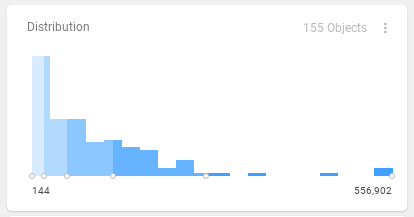
This block ranks areas by a specific indicator. In this case, it's the turnover value in Ward administrative units.
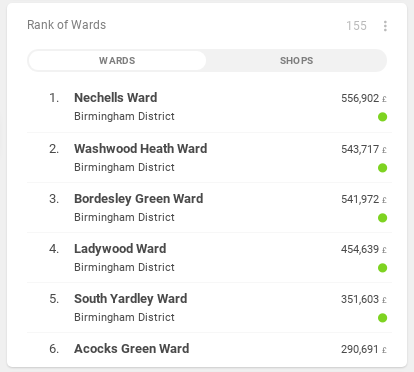
Time series block shows progress and trend of a selected indicator over a specific period of time.
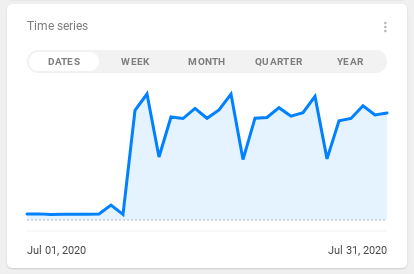
additionalSeriesThis block contains one additional indicator in the additionalSeries. It shows the comparison of offline (blue) and online (black) turnover. See the syntax example above.
If you specify more than one additional indicator, a dropdown menu with all other available indicators is displayed.
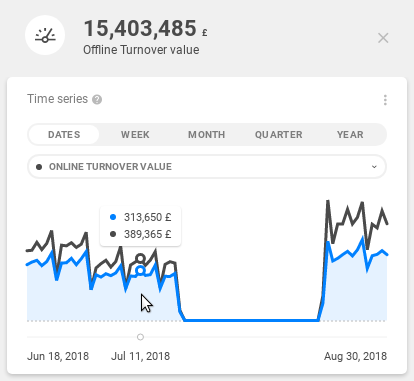
additionalSeries and annotationsEvents specified in the annotations array are related to a specific object - in this case a marker. So, note that to see them - we have to drill down on that specific marker. See the syntax example above.
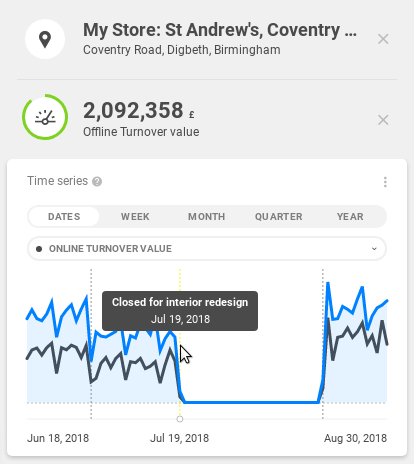
Categories block lists specific classes of data.
This is a comparison of Total turnover by each day of the week.
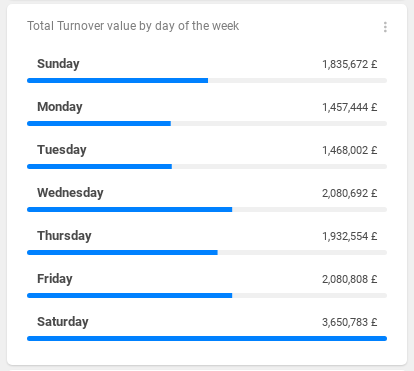
Categories also offers some additional configuration. It is possible to make the block condensed, or make it dually split (age pyramid). In condensed and dual mode, the detail of each category can be shown by hovering over it.
Please note, that the basic categories configuration is omitted in the snippets below. The splitProperty is set to demography_age_1.age_name, which defines the age categories.
| regular | condensed | ||
|---|---|---|---|
|
| ||
|
| ||
| dual | vertical | ||
|
| ||
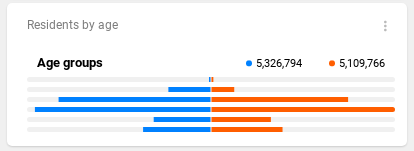 |
|
Available by setting the onDashboard property to true.
distribution | |
|---|---|
|
|
| timeSeries |
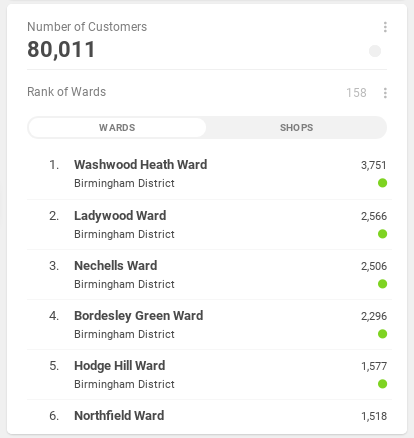 | 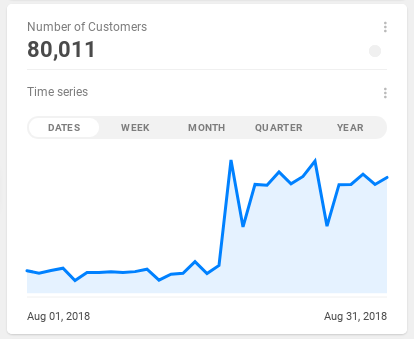 |