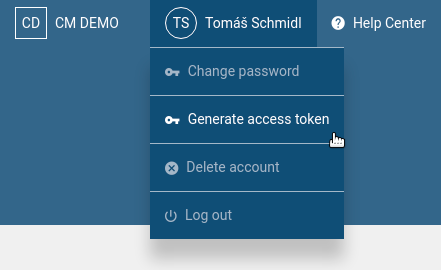...
- To install it locally, you have to:
- Install Java Development Kit - JDK
- Download Shell .jar file
- Run it in cmd.exe or Terminal
- To install using Docker:
- Download and install the Docker platform
- Pull the latest Shell image
- Run it in a Docker container
| Note |
|---|
In both cases, you will need a CleverMaps account first. Sign up to CleverMaps using social login (Facebook, LinkedIn, Google) will not provide you the credentials that are used to log in to Shell. To create your own CleverMaps projects, you have to sign up using an email address and a password. Sign up here. |
Local installation
CleverMaps Shell runs in Terminal on Unix systems (Linux, Mac OS) and in cmd.exe on Windows systems. If you're not familiar with these tools, we recommend to complete a basic usage tutorial on the web.
...
| Linux/Mac/Windows |
|
Where the actual name of the jar (can-shell-1.34.0-RELEASE-exec.jar) may be different - depends on the version you've downladed.
...
After you have successfully started Shell, we recommend you to set up your config and credentials, so you don't have to enter them each time you log in.
You can log in using either credentials, or access token (recommended).
Log in using access token
First, log in to to application and on the Project page, hover your profile name and select Generate access token. You will be prompted to log in . To do thatagain, and then you'll receive your access key.
Then run Shell and use the setup command to setup your access token.
| Linux/Mac/Windows |
|
Log in using credentials
| Info |
|---|
Please note that if you created a CleverMaps account using social login (Facebook, Google) you will not be able to use the same credentials you use for these services. In this case, you will have to generate an access token. See the previous section. |
To log in using credentials, run Shell and use the setup command to setup your email and password.
| Linux/Mac |
|
| Windows |
|
...
--rmtells Docker to not persist the container for later use--namespecifies the name of the container--volumebind mounts a volume, where/tmp/dumpsis the local directory the image will use, and/workis the path inside of the container- all dumped metadata and data will be located here (though Shell will indicate that the files were dumped to the
/workdirectory) - you can specify whatever path you want, e.g.:
C:\dumpson Windows
- all dumped metadata and data will be located here (though Shell will indicate that the files were dumped to the
--env-filespecifies the path to an environment variables file- in our case this is the credentials file with your email and password we've created in the Configuration section above
-tiallocates a terminal so you can directly interact with the container, and also keeps the standard input openclevermaps/shell:latestis the name of the latest image
...